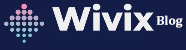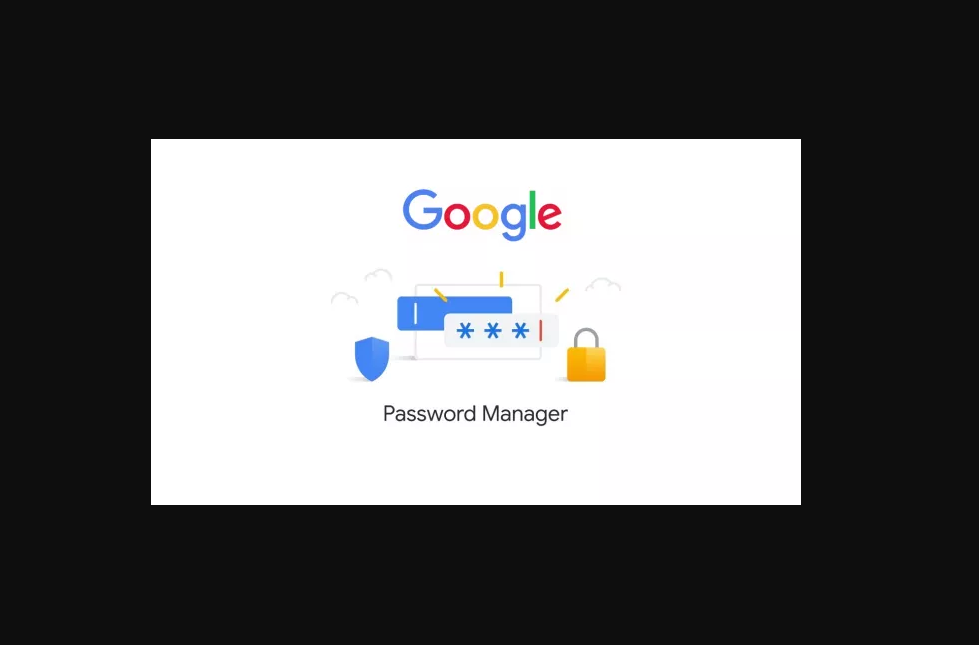Let’s see how we can make use of this free Google Password Manager tool-another free tool from tech Giant Google. In this era of the internet revolution, we all are handling multiple online accounts with n number of usernames and passwords. Have you ever thought of appointing someone for handling all your credentials? Most of us are keeping our usernames and passwords in documents or in memory, which triggers the forget password button.
Remembering multiple usernames and passwords is not the only issue we are facing, creating a strong password that meets the password security policies of many sites is a herculean task.
Google Password Manager is a panacea for all the above difficulties. When you are using a chrome browser, google assists all the way to create and store a strong password. Let’s see how we can make use of this google tool.
Creating a password using the google password manager
How about creating a twitter account. After providing all your basic details and email confirmation, twitter will take you to the password creation page. If you are using the chrome browser and signed in to your Google account, right-click on the password text box to get this context menu
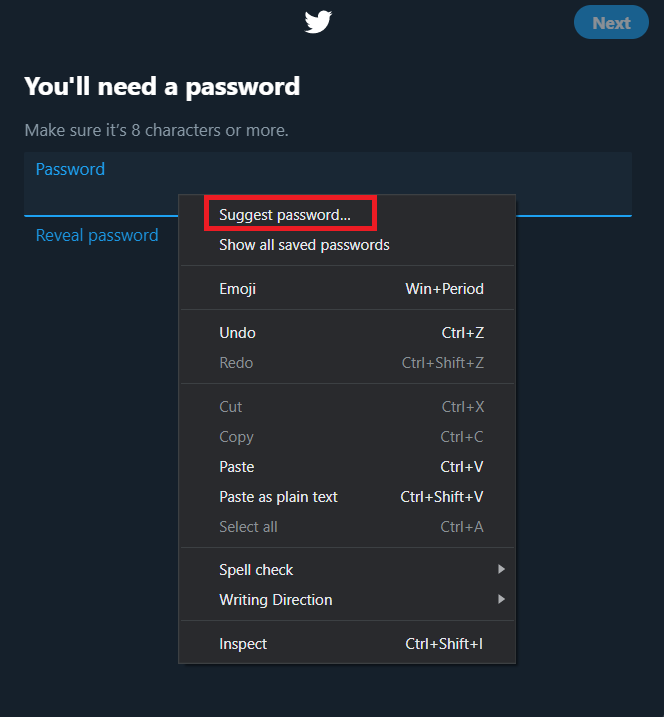
Click on the suggest password option to get a google generated password and it will look like this
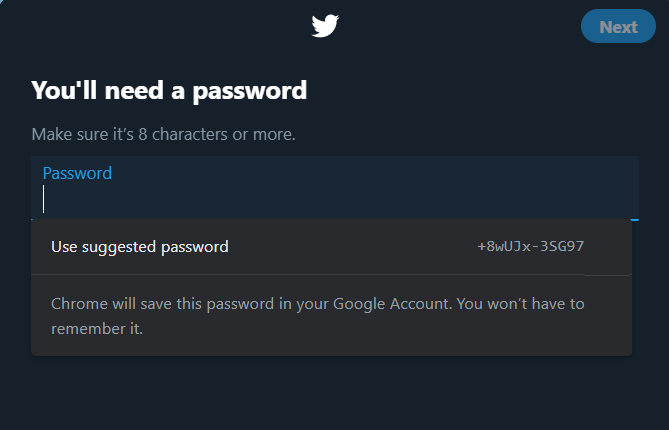
By clicking the User suggested password option browser copies the suggested password to the password text box. And you can use the password to creating your account. But using this password won’t save that to your Google password manager. For saving it to google passwords, Click on the save password popup menu shown by the browser.
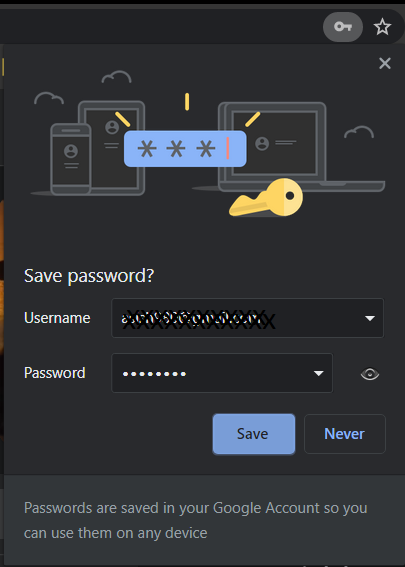
If you didn’t find any such popup menu after login, click on the Key symbol on the right corner of the address bar and you will get the same screen shown above.

View and review all the credentials saved in the google password manager
Go to https://passwords.google.com/ from your browser and sign using the google account used for creating passwords.
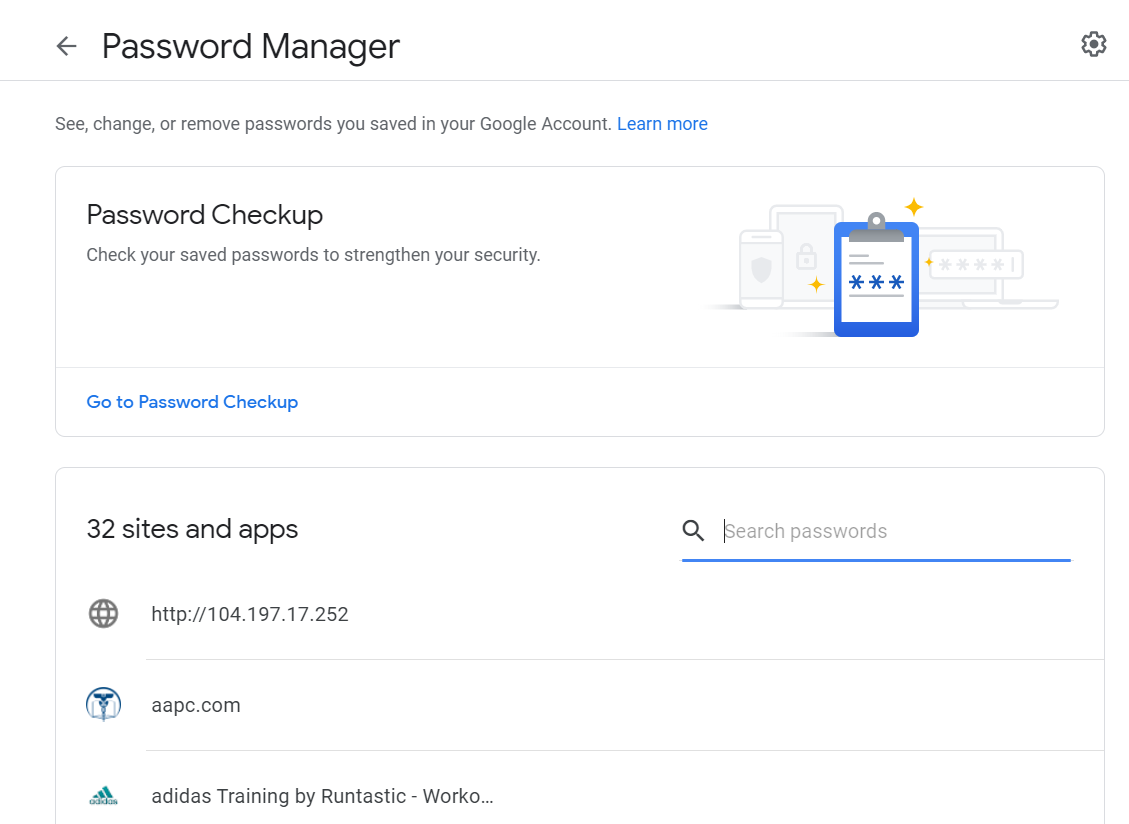
On the password manager screen, you can see a password checkup option and list of credentials you’ve saved. By scrolling down through the page you can view and edit the passwords if you changed them in any browser other than chrome.
Password Checkup
Google provides an option to check the strength and security analysis of all saved passwords. Click on Go to password checkup link to run the test and you’ll get a report on the security status of your passwords after the test.
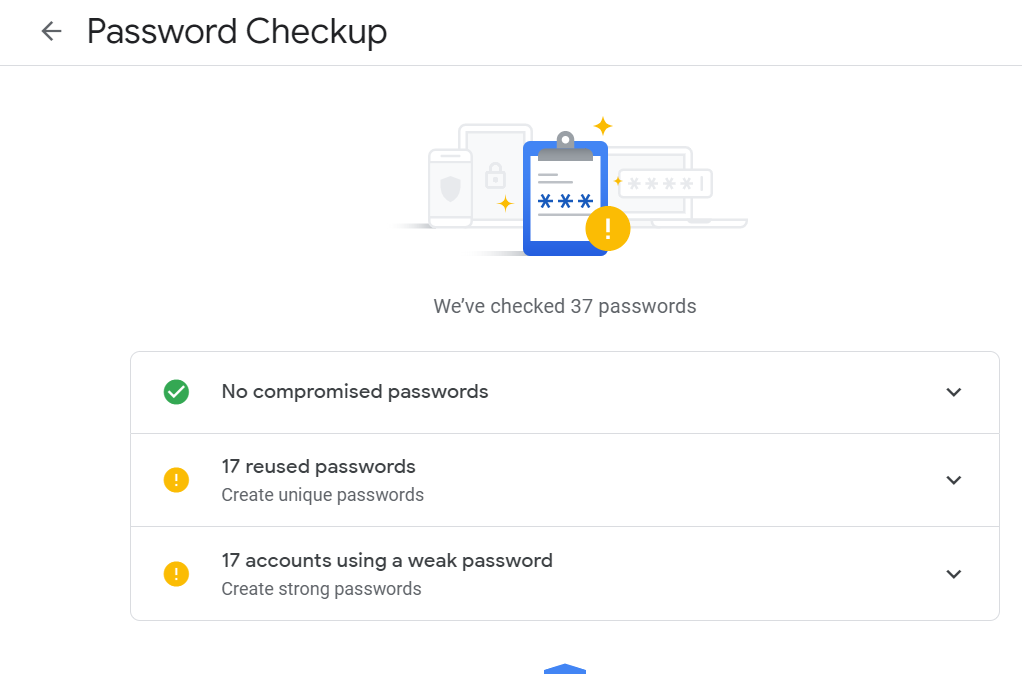
Checkup recommends changing weak passwords and to avoid reusing passwords which we may have created manually for ease of remembering.
Benefits of using Google Password Manager
- Unique and strong passwords
All passwords generated by google will be unique and strong enough to dodge simple password stealing techniques. - Meets complex password policies
All sites demand complex passwords for extra security. These password policies may include mandatory usage of capital and small letters, special characters, and numbers etc..
- Encrypted and Protected
Google encrypts and saves passwords to ensure security and protection. - View and export all credentials in a glance
The password manager provides an option to export all your credentials to a CSV file. And then it is your risk to keep the file secure.
Conclusion
Even using Google Password Manager won’t secure your credentials unless you protect your google credentials. Google can’t help you if the website compromised your password in any way.